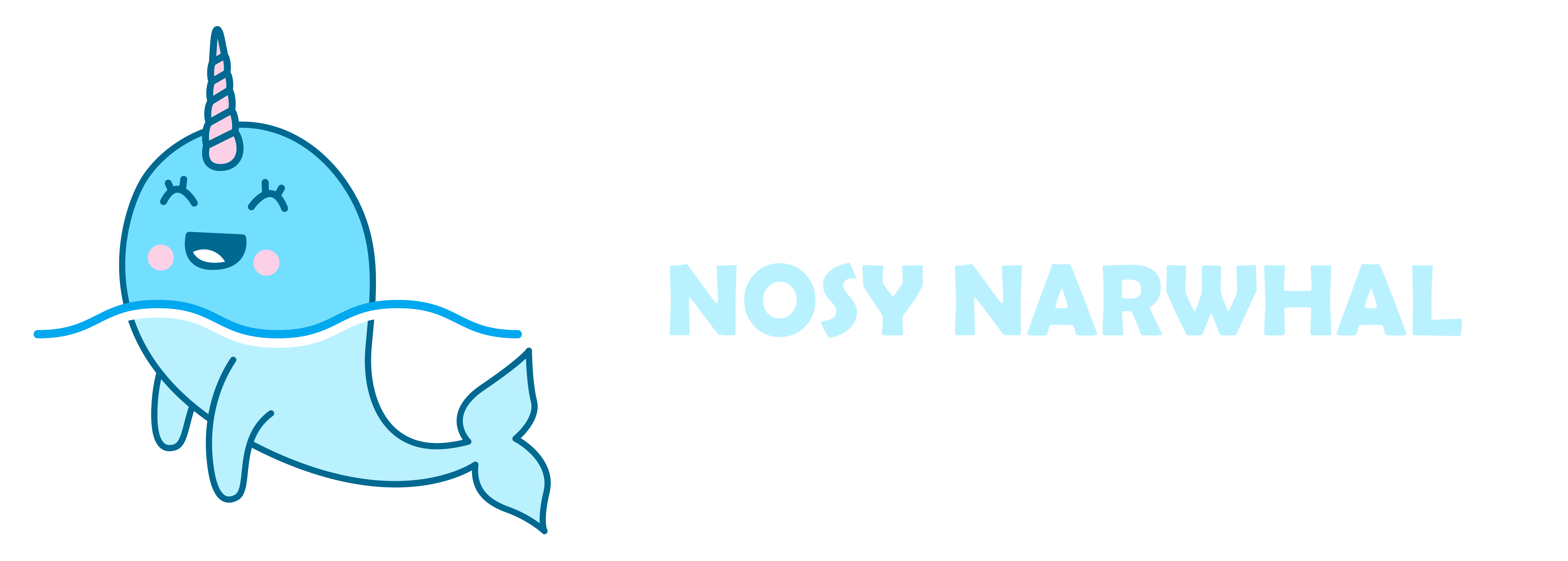Choosing Between Flexbox and Grid: Making the Right Layout Decision
When it comes to crafting modern, responsive web layouts, mastering CSS layout systems is essential. Among the most popular choices are Flexbox and Grid, each offering unique features and capabilities. In this comprehensive guide, we’ll explore the key differences between Flexbox and Grid, and delve deeper into their applications, providing practical examples, tips, tricks, and best practices to empower you as a web designer.
Flexbox: Embrace Flexibility
Flexbox, also known as the Flexible Box Layout, is a one-dimensional system designed to align and distribute elements within a container along either the horizontal (main axis) or vertical (cross axis) direction. Flexbox excels at creating dynamic, flexible, and responsive layouts, making it ideal for arranging items in a row or a column. Whether you’re designing a navigation bar, a gallery, or a set of cards, Flexbox offers intuitive control over element positioning and sizing.
Tips and Tricks for Flexbox:
- Use
display: flex;on the parent container to activate Flexbox properties for its child elements. - Utilise
justify-contentto control how elements are distributed along the main axis, allowing for centring, alignment, and spacing. - Harness
align-itemsto control the alignment of elements along the cross axis, ensuring proper vertical positioning. - Use
flex-directionto switch between a row or column layout, depending on your design needs. - Embrace
flex-wrapto control whether flex items should wrap into multiple lines or remain in a single line. - Experiment with
flex-grow,flex-shrink, andflex-basisto manage the flexibility and sizing of individual elements within the Flexbox container.
Example of Flexbox:
display: flex;
justify-content: center; /* Horizontally centre elements */
align-items: center; /* Vertically centre elements */
}
Grid: Embrace Grid Power
Grid Layout, as the name suggests, is a two-dimensional system that allows you to define both rows and columns within a container. Grid offers precise control over the placement of elements, making it perfect for complex, grid-based layouts where elements can span multiple rows and columns. Unlike Flexbox’s one-dimensional approach, Grid’s two-dimensional nature enables you to create sophisticated designs with ease.
Tips and Tricks for Grid:
- Use
display: grid;on the parent container to enable the Grid layout system. - Define the grid template using
grid-template-rowsandgrid-template-columnsto establish the number and size of rows and columns, respectively. - Employ
grid-gapto create spacing between grid items, enhancing readability and aesthetics. - Leverage
grid-rowandgrid-columnproperties to control how grid items span rows and columns, allowing for versatile layouts. - Combine
grid-areaandgrid-template-areasto create named grid areas, simplifying the placement of multiple elements within the grid.
Example of Grid:
.grid-container {
display: grid;
grid-template-columns: repeat(3, 1fr); /* Create 3 columns with equal width */
grid-gap: 20px; /* Spacing between grid items */
}
Choosing the Right Layout System
When deciding between Flexbox and Grid, consider the nature of your web design project and the specific layout requirements. While Flexbox excels at creating one-dimensional layouts with elements aligned in rows or columns, Grid offers precise control over both rows and columns, making it perfect for complex grid-based designs.
As a web designer, mastering both Flexbox and Grid can open up a world of possibilities. In many cases, combining the two can be the winning formula for achieving the desired layout. For instance, you can use Flexbox to align elements within a container and then apply Grid to create a more intricate layout for specific sections, creating a harmonious and visually appealing design.
Example of Combined Flexbox and Grid:
.container {
display: flex;
justify-content: center;
align-items: center;
}
.grid-container {
display: grid;
grid-template-columns: repeat(3, 1fr);
grid-gap: 20px;
}
In the world of web design, Flexbox and Grid are two indispensable tools for creating visually stunning, flexible, and responsive layouts. By mastering both layout systems and incorporating their best practices into your design workflow, you’ll empower yourself as a skilled web designer capable of crafting extraordinary online experiences. Embrace the power of CSS, experiment with Flexbox and Grid, and elevate your web design skills to new heights, making your mark in the dynamic and ever-evolving world of web development.
External Resources:
CSS-Tricks Guide to Flexbox
A comprehensive guide covering all aspects of Flexbox layout, including properties, terminology, and common use cases.
CSS-Tricks Guide to Flexbox
MDN Web Docs – CSS Grid Layout
Detailed documentation from Mozilla Developer Network (MDN) explaining CSS Grid Layout, with examples and references.
MDN Web Docs – CSS Grid Layout
Flexbox Froggy
An interactive game designed to teach Flexbox layout in a fun and engaging way, suitable for beginners.
Flexbox Froggy
Grid Garden
Another interactive game that helps users learn CSS Grid Layout by solving challenges in a garden-themed environment.
Grid Garden
A Complete Guide to Grid
A comprehensive resource from CSS-Tricks covering everything you need to know about CSS Grid Layout, including advanced techniques and examples.
A Complete Guide to Grid